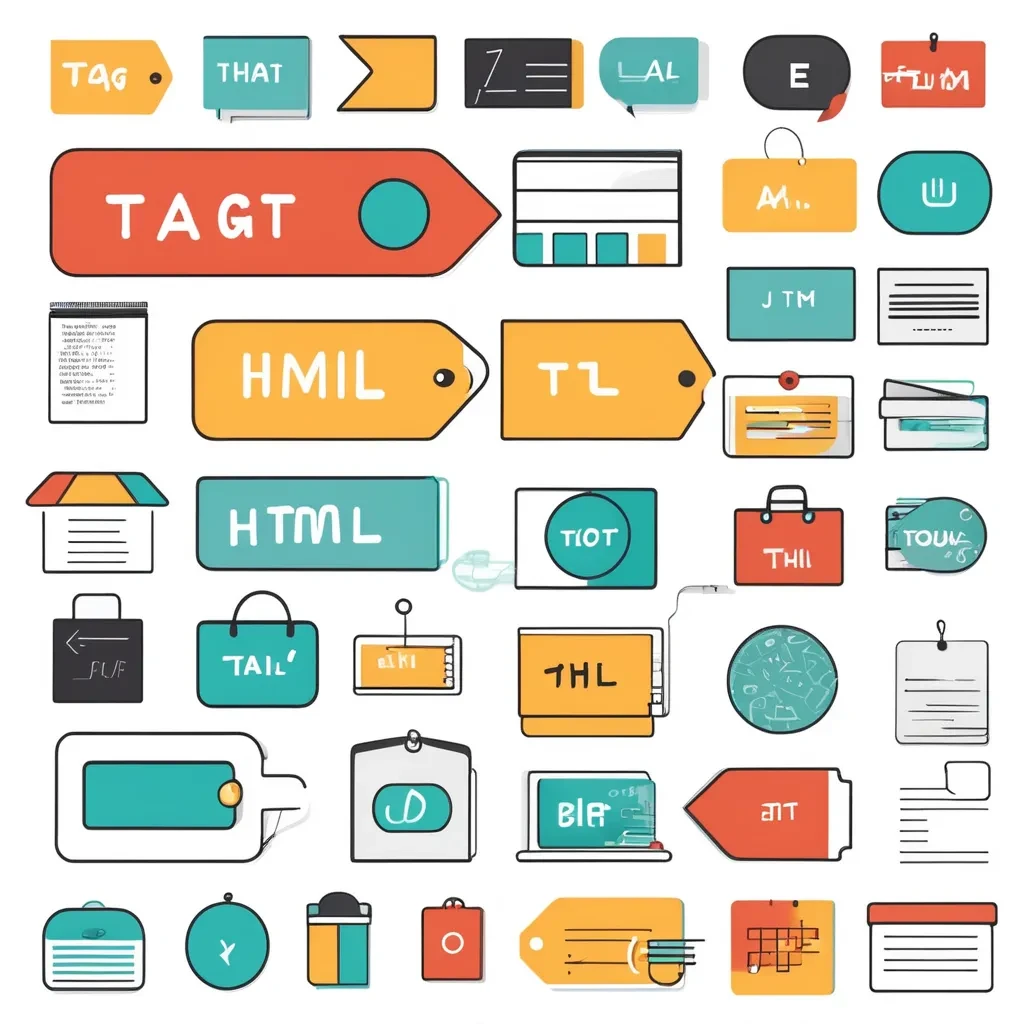Introduction
HTML tables are a fundamental part of web development, used to display data in a tabular format. Tables are ideal for organizing and presenting information in rows and columns, making it easy for users to read and understand data. While HTML tables are primarily used for displaying data, they can also be styled and customized to match the look and feel of a website. This article explores the structure of HTML tables, provides examples and code snippets, and explains how to style tables using CSS.
Basic Structure of an HTML Table
An HTML table is created using the <table> element. Within the table, rows are defined using the <tr> (table row) element, and within each row, cells are defined using either the <td> (table data) element for regular cells or the <th> (table header) element for header cells.
Basic HTML Table Example
<!DOCTYPE html>
<html lang="en">
<head>
<meta charset="UTF-8">
<meta name="viewport" content="width=device-width, initial-scale=1.0">
<title>Basic HTML Table</title>
</head>
<body>
<h1>Basic HTML Table Example</h1>
<table border="1">
<tr>
<th>Name</th>
<th>Age</th>
<th>City</th>
</tr>
<tr>
<td>Alice</td>
<td>24</td>
<td>New York</td>
</tr>
<tr>
<td>Bob</td>
<td>30</td>
<td>Los Angeles</td>
</tr>
<tr>
<td>Charlie</td>
<td>28</td>
<td>Chicago</td>
</tr>
</table>
</body>
</html>
Explanation:
<table>: Defines the table.<tr>: Defines a row within the table.<th>: Defines a header cell. Content in these cells is typically bold and centered by default.<td>: Defines a standard data cell.border="1": Adds a simple border around the table cells for visibility.
This example creates a basic table with a header row and three data rows.
Adding Table Headers and Captions
In addition to basic rows and cells, HTML tables can include a <caption> element to provide a title or description for the table. Header rows are often defined using the <thead> element, while body rows are placed within a <tbody> element. These elements help structure the table for better accessibility and styling.
Table with Caption and Structured Headers
<!DOCTYPE html>
<html lang="en">
<head>
<meta charset="UTF-8">
<meta name="viewport" content="width=device-width, initial-scale=1.0">
<title>Table with Caption and Headers</title>
</head>
<body>
<h1>Table with Caption and Headers Example</h1>
<table border="1">
<caption>Employee Information</caption>
<thead>
<tr>
<th>ID</th>
<th>Name</th>
<th>Department</th>
<th>Salary</th>
</tr>
</thead>
<tbody>
<tr>
<td>001</td>
<td>Alice</td>
<td>HR</td>
<td>$50,000</td>
</tr>
<tr>
<td>002</td>
<td>Bob</td>
<td>IT</td>
<td>$70,000</td>
</tr>
<tr>
<td>003</td>
<td>Charlie</td>
<td>Marketing</td>
<td>$60,000</td>
</tr>
</tbody>
</table>
</body>
</html>
Explanation:
<caption>: Adds a title to the table.<thead>: Groups the header row(s) for easier styling and accessibility.<tbody>: Groups the body rows of the table.
Using <thead> and <tbody> helps separate the table’s structure, making it easier to style and manipulate with CSS and JavaScript.
Merging Cells with colspan and rowspan
HTML tables allow you to merge cells across columns or rows using the colspan and rowspan attributes. This is useful when you want to create more complex table layouts.
Example of colspan and rowspan
<!DOCTYPE html>
<html lang="en">
<head>
<meta charset="UTF-8">
<meta name="viewport" content="width=device-width, initial-scale=1.0">
<title>Table with Colspan and Rowspan</title>
</head>
<body>
<h1>Table with Colspan and Rowspan Example</h1>
<table border="1">
<tr>
<th rowspan="2">Name</th>
<th colspan="2">Contact Information</th>
</tr>
<tr>
<th>Email</th>
<th>Phone</th>
</tr>
<tr>
<td>Alice</td>
<td>alice@example.com</td>
<td>555-1234</td>
</tr>
<tr>
<td>Bob</td>
<td>bob@example.com</td>
<td>555-5678</td>
</tr>
</table>
</body>
</html>
Explanation:
rowspan="2": Merges two rows in the “Name” column.colspan="2": Merges two columns in the “Contact Information” header.
This technique is useful for creating tables with grouped headings or complex data layouts.
Styling Tables with CSS
Tables can be styled using CSS to improve their appearance and make them more visually appealing and easier to read.
Basic Table Styling with CSS
<!DOCTYPE html>
<html lang="en">
<head>
<meta charset="UTF-8">
<meta name="viewport" content="width=device-width, initial-scale=1.0">
<title>Styled Table Example</title>
<style>
table {
width: 100%;
border-collapse: collapse;
}
th, td {
padding: 8px;
text-align: left;
border-bottom: 1px solid #ddd;
}
tr:hover {
background-color: #f5f5f5;
}
th {
background-color: #f2f2f2;
}
</style>
</head>
<body>
<h1>Styled Table Example</h1>
<table>
<thead>
<tr>
<th>Name</th>
<th>Age</th>
<th>City</th>
</tr>
</thead>
<tbody>
<tr>
<td>Alice</td>
<td>24</td>
<td>New York</td>
</tr>
<tr>
<td>Bob</td>
<td>30</td>
<td>Los Angeles</td>
</tr>
<tr>
<td>Charlie</td>
<td>28</td>
<td>Chicago</td>
</tr>
</tbody>
</table>
</body>
</html>
Explanation:
table { width: 100%; border-collapse: collapse; }: Sets the table width to 100% of the parent container and removes the space between cell borders.th, td { padding: 8px; text-align: left; border-bottom: 1px solid #ddd; }: Adds padding, aligns text to the left, and adds a bottom border to each cell.tr:hover { background-color: #f5f5f5; }: Changes the background color of a row when hovered.th { background-color: #f2f2f2; }: Sets a background color for the header cells.
This CSS styling improves the readability of the table and provides a cleaner, more professional look.
Responsive Tables
In modern web design, it’s important to ensure that tables are responsive, meaning they look good and are usable on all devices, including smartphones and tablets.
Making Tables Responsive
<!DOCTYPE html>
<html lang="en">
<head>
<meta charset="UTF-8">
<meta name="viewport" content="width=device-width, initial-scale=1.0">
<title>Responsive Table Example</title>
<style>
.table-container {
overflow-x: auto;
}
table {
width: 100%;
border-collapse: collapse;
}
th, td {
padding: 8px;
text-align: left;
border-bottom: 1px solid #ddd;
}
tr:hover {
background-color: #f5f5f5;
}
th {
background-color: #f2f2f2;
}
</style>
</head>
<body>
<h1>Responsive Table Example</h1>
<div class="table-container">
<table>
<thead>
<tr>
<th>Name</th>
<th>Age</th>
<th>City</th>
</tr>
</thead>
<tbody>
<tr>
<td>Alice</td>
<td>24</td>
<td>New York</td>
</tr>
<tr>
<td>Bob</td>
<td>30</td>
<td>Los Angeles</td>
</tr>
<tr>
<td>Charlie</td>
<td>28</td>
<td>Chicago</td>
</tr>
</tbody>
</table>
</div>
</body>
</html>
Explanation:
.table-container { overflow-x: auto; }: This wrapper div allows the table to be scrollable horizontally on small screens, preventing it from being cut off.- This simple technique ensures that tables are usable on devices with smaller screens without losing any content.
Conclusion
HTML tables are a powerful tool for organizing and presenting data on the web. They provide a structured way to display information and can be customized and styled to fit the needs of your website. By understanding the basic structure of HTML tables, how to merge cells, and how to apply CSS for styling and responsiveness, you can create tables that are both functional and visually appealing. As you continue to develop your web skills, you’ll find that tables are an essential part of creating professional, user-friendly websites.