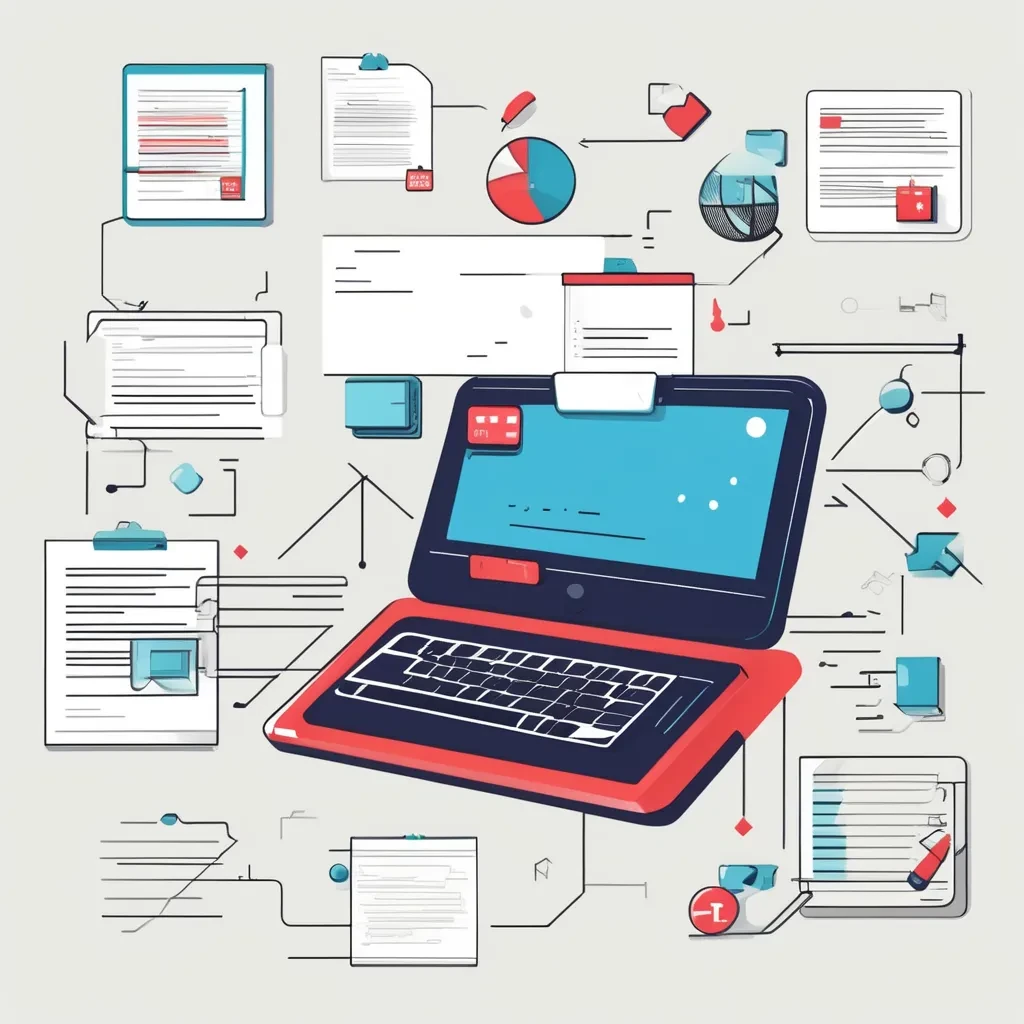Introduction
Images play a crucial role in web development by enhancing the visual appeal of websites and providing context to the content. HTML provides various ways to insert and format images, allowing developers to create rich, interactive experiences. This article explores how to work with images in HTML, including inserting images, adding attributes for better accessibility and SEO, and using modern techniques for responsive design.
Inserting Images in HTML
The <img> tag is used to insert images into an HTML document. This tag is self-closing and requires at least two attributes: src and alt.
Basic Image Insertion
<!DOCTYPE html>
<html lang="en">
<head>
<meta charset="UTF-8">
<meta name="viewport" content="width=device-width, initial-scale=1.0">
<title>Basic Image Example</title>
</head>
<body>
<h1>My Favorite Animal</h1>
<img src="images/cat.jpg" alt="A cute cat">
</body>
</html>
Explanation:
<img src="images/cat.jpg" alt="A cute cat">: This code inserts an image of a cat from theimagesdirectory.src: Specifies the path to the image file.alt: Provides alternative text for the image, which is important for accessibility and is displayed if the image fails to load.
Using Absolute vs. Relative Paths
- Relative Path: Refers to the location of the image relative to the HTML document. E.g.,
src="images/cat.jpg". - Absolute Path: Refers to the full URL of the image. E.g.,
src="https://example.com/images/cat.jpg".
Using relative paths is common for local images, while absolute paths are used for images hosted on external servers.
Image Attributes and Accessibility
Images in HTML can be customized and enhanced using various attributes. Ensuring images are accessible to all users, including those using screen readers, is essential.
Important Attributes for Images
alt(Alternative Text): Describes the image for screen readers and appears when the image cannot be loaded. It is crucial for accessibility and SEO.htmlCopy code<img src="images/cat.jpg" alt="A cute cat sitting on a windowsill">title: Provides additional information that appears as a tooltip when hovering over the image.htmlCopy code<img src="images/cat.jpg" alt="A cute cat" title="This cat loves sitting by the window">widthandheight: Specifies the dimensions of the image in pixels. It’s generally recommended to set these using CSS rather than inline attributes to separate content from presentation.htmlCopy code<img src="images/cat.jpg" alt="A cute cat" width="300" height="200">loading: Controls lazy loading of images. Theloading="lazy"attribute defers loading images until they are needed, improving page load speed.htmlCopy code<img src="images/cat.jpg" alt="A cute cat" loading="lazy">
Responsive Images
In the era of diverse devices and screen sizes, it’s crucial to ensure that images are responsive, meaning they adapt to different screen resolutions and sizes. HTML provides several ways to make images responsive.
Using CSS for Responsive Images
<!DOCTYPE html>
<html lang="en">
<head>
<meta charset="UTF-8">
<meta name="viewport" content="width=device-width, initial-scale=1.0">
<title>Responsive Image Example</title>
<style>
img {
max-width: 100%;
height: auto;
}
</style>
</head>
<body>
<h1>Responsive Image Example</h1>
<img src="images/cat.jpg" alt="A cute cat">
</body>
</html>
Explanation:
max-width: 100%;: Ensures the image scales down to fit within its container.height: auto;: Maintains the aspect ratio of the image.
Using the srcset Attribute for Responsive Images
The srcset attribute allows you to specify different image sources for different screen sizes and resolutions, providing an optimized experience for users.
<!DOCTYPE html>
<html lang="en">
<head>
<meta charset="UTF-8">
<meta name="viewport" content="width=device-width, initial-scale=1.0">
<title>Responsive Image with Srcset</title>
</head>
<body>
<h1>Responsive Image with Srcset</h1>
<img src="images/cat-small.jpg"
srcset="images/cat-small.jpg 480w, images/cat-medium.jpg 800w, images/cat-large.jpg 1200w"
sizes="(max-width: 600px) 480px, (max-width: 900px) 800px, 1200px"
alt="A cute cat">
</body>
</html>
Explanation:
srcset: Provides multiple image options, each with its resolution (480w,800w,1200w).sizes: Instructs the browser on which image to use based on the screen size.(max-width: 600px) 480px: Uses the 480px wide image for screens up to 600px wide.(max-width: 900px) 800px: Uses the 800px wide image for screens up to 900px wide.1200px: Uses the 1200px wide image for screens wider than 900px.
Using the <picture> Element
The <picture> element offers an even more flexible way to serve different images based on specific criteria like screen size, pixel density, and other factors.
Example of Using the <picture> Element
<!DOCTYPE html>
<html lang="en">
<head>
<meta charset="UTF-8">
<meta name="viewport" content="width=device-width, initial-scale=1.0">
<title>Picture Element Example</title>
</head>
<body>
<h1>Using the Picture Element</h1>
<picture>
<source srcset="images/cat-small.webp" type="image/webp" media="(max-width: 600px)">
<source srcset="images/cat-medium.webp" type="image/webp" media="(max-width: 900px)">
<source srcset="images/cat-large.webp" type="image/webp">
<img src="images/cat.jpg" alt="A cute cat">
</picture>
</body>
</html>
Explanation:
<source>elements inside<picture>allow specifying different images based on the media query and type.- If the browser doesn’t support WebP images, it falls back to the
<img>tag.
Best Practices for Using Images in HTML
- Optimize Images for Web:
- Compress images to reduce file size without compromising quality.
- Use appropriate formats (e.g., JPEG for photos, PNG for images with transparency, WebP for modern browsers).
- Use Descriptive
altText:- Ensure
alttext accurately describes the content of the image for screen readers and improves SEO.
- Ensure
- Leverage Responsive Design Techniques:
- Use
srcset,<picture>, and CSS to ensure images look great on all devices.
- Use
- Consider Lazy Loading:
- Use
loading="lazy"to defer loading off-screen images, improving page load times.
- Use
- Ensure Accessibility:
- Provide meaningful
alttext. - Use the
titleattribute sparingly, as it may not be accessible to all users.
- Provide meaningful
Conclusion
Images are a powerful tool in web design, adding visual interest and helping to convey information. By understanding how to insert, format, and optimize images in HTML, you can create visually appealing and responsive web pages that provide a great user experience across all devices. As you continue to develop your web skills, these techniques will be essential in building modern, accessible, and performance-optimized websites.